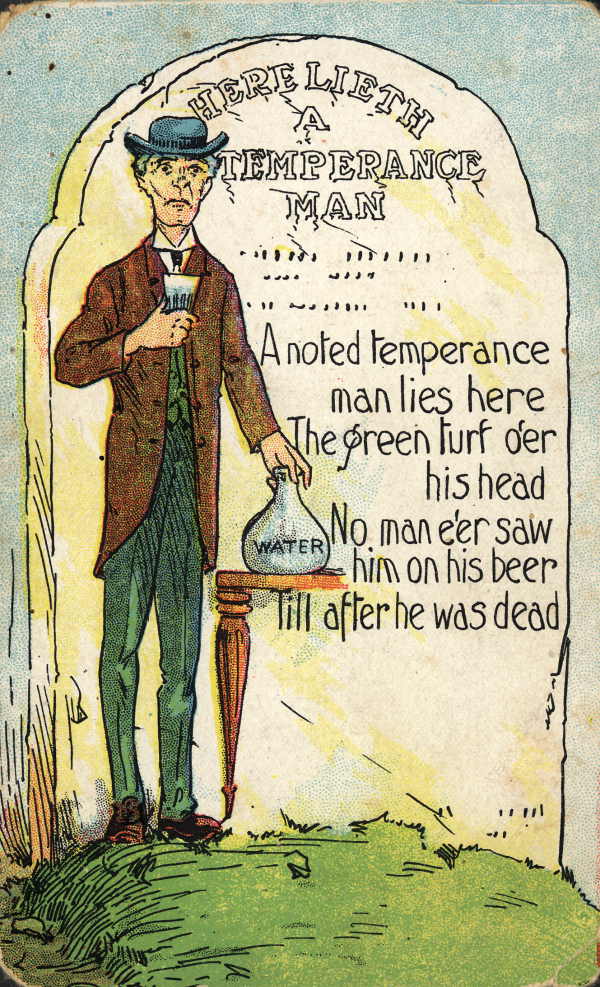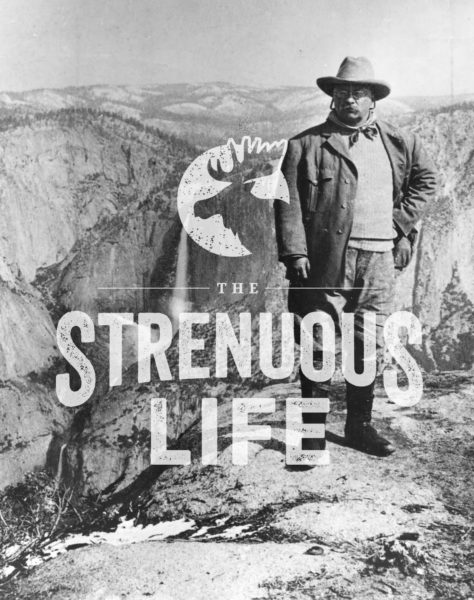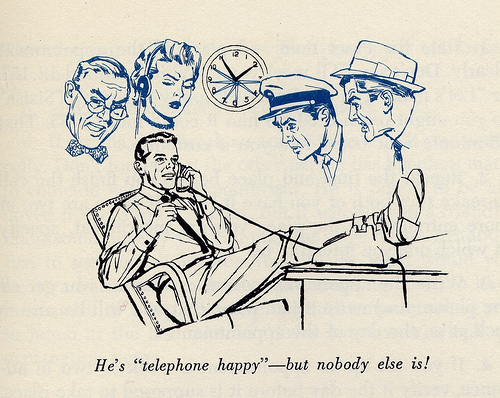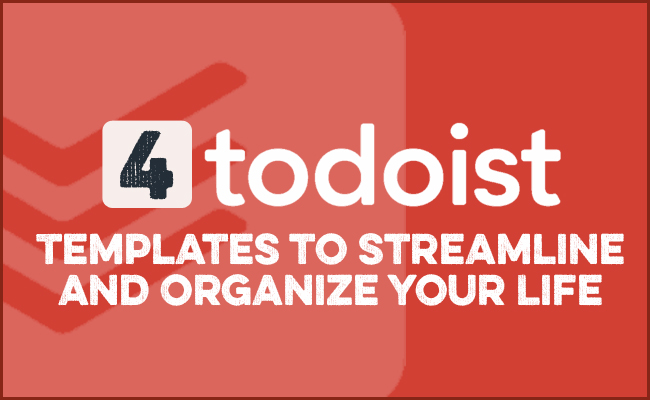
If you’ve never heard of this task management app, check out my full write-up about Todoist. It’s amazing! (I’m not affiliated with the company in any way, just an enthusiastic user.)
Over the years, Kate and I have developed some dedicated checklists that we use to keep on top of tasks in both our professional and personal lives. We’ve got Todoist checklists of article ideas we want to hit and Todoist checklists of family- and household-related tasks that need to get done that we often discuss during our weekly marriage meetings.
On that latter front, I’ve developed some checklist categories for everything from life admin to home maintenance. The aim of these lists is to help me be better at home economics in the Aristotelian sense. I figured people might find them useful. So I’ve created free templates that you can download into your Todoist app.
4 Todoist Templates to Streamline Your Life
On Todoist, you can create a “Project” folder within which to create a checklist of tasks.
I use three basic categories of Projects:
- Projects with mostly one-off tasks. An example would be my Household Project. On this checklist, there are one-off tasks like “Call the plumber to fix the sink.” When you check off a one-off task, the task disappears from the list.
- Projects with recurring tasks. An example of this, as you’ll see below, is “Life Admin.” These are tasks I have to do every week/month/quarter. When you add a recurring task to a Project checklist, you give it a recurring due date like “every Sunday.” Then, when you check the task off, it automatically repopulates itself on the list with the due date for next Sunday.
- Projects for recurring (but occasional) situations. These are Projects for situations that don’t occur regularly, but when they do occur, the tasks are the same each time, e.g., preparing to leave for vacation.
Since Projects of strictly one-off tasks will be very variable, I here concentrate on the templates I use for Projects with regularly recurring tasks and Projects for recurring, occasional situations.
Below, I’ll walk you through how to use each type; the first step for both, obviously, is to download and install Todoist, if you don’t already have the app.
Templates for Recurring Tasks
The following two Project templates provide checklists of recurring tasks. Again, when you check off a recurring task in these Projects, the task will automatically repopulate itself on the list with the due date for the following week/month/quarter. I have created recurring due dates for the tasks (like “every 4th Saturday”), but you can alter them according to your desires.
Life Admin Checklist
Life Admin is the office work of life. It’s the stuff you have to do to keep your household going. Paying bills. Filling out paperwork. Buying groceries.
Some life admin consists of one-off tasks that come up every now and then. Think signing kids up for sports or managing a recently passed parent’s estate.
But a lot of life admin is recurring on a daily, weekly, and monthly basis. Over the years, I’ve developed a life admin checklist that I use to keep on top of this piddly recurring life admin. Most of it is designed so that things don’t pile up, and I’m not left with a big life admin bomb to resolve. So you’ll notice that my life admin checklist consists of a lot of maintenance things like backing up my computer, cleaning up old text messages, and getting rid of old paperwork. Maybe some stuff on my list will be useful for you. Add to or take away from it based on your needs.
Need some more strategies for better tackling your life admin? Listen to this episode of the AoM podcast for some handy and practical suggestions:
Home Maintenance Checklist
One of our most popular articles of all time is our home maintenance checklist that we published back in 2013. I’ve taken that home maintenance checklist and turned it into a Todoist Project. The list is broken into the following sections: Monthly, Fall, Winter, Spring, and Summer.
**How to Download Templates for Recurring Tasks **
All the templates below are saved as CSV files. You’re going to import them as a Todoist Project.
Here’s how you do that. We’ll use the Life Admin checklist as our example.
Download the Life Admin CSV file to your computer (click the link).
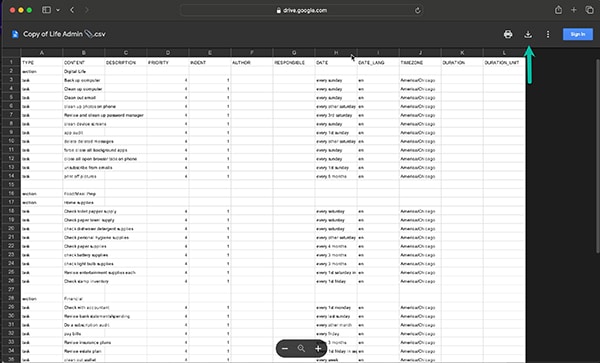
A tab will open up with the file in Google Drive. Click the download button to download it to your computer.
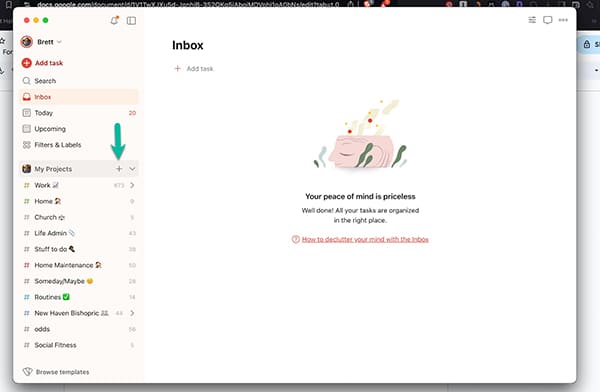
Click on the “+” next to “My Projects,” and then click “Add Project.”
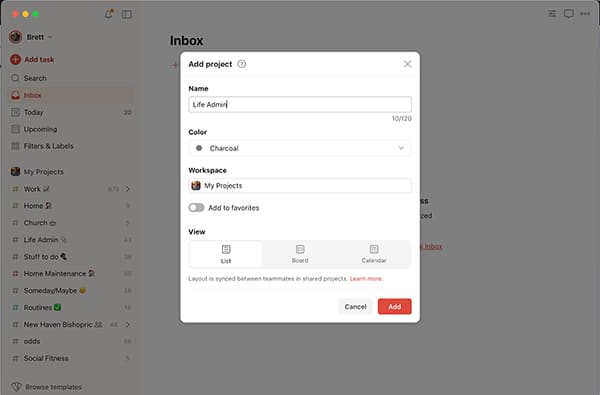
Name the project “Life Admin,” and then click the red “Add” button in the bottom right-hand corner.
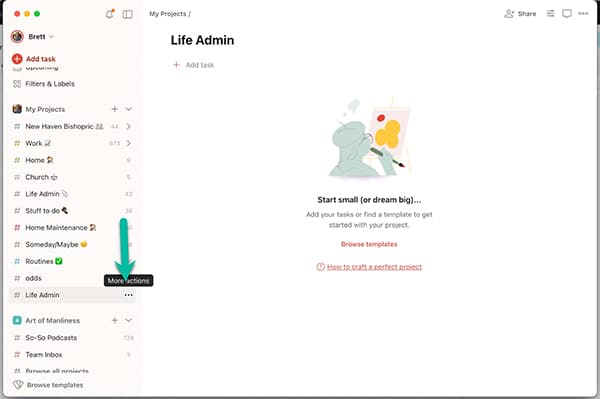
Now click the three dots next to Life Admin in your project list.
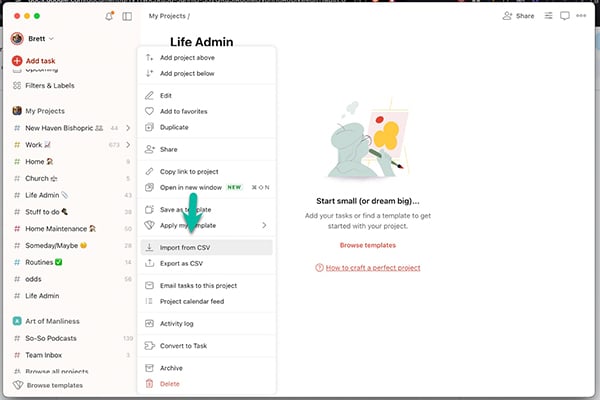
Click “Import from CSV.”
Select the Life Admin CSV file that you downloaded.
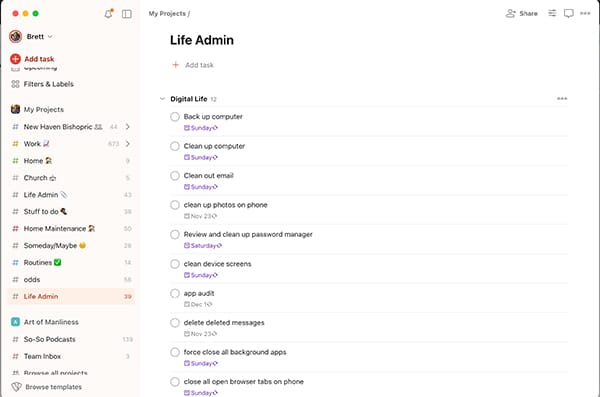
Bada bing! You’ve got the Life Admin Checklist that I use to keep track of my life admin. You can do the same thing with the Home Maintenance Checklist.
Templates for Occasional Situations
I’ve also created some checklists that I only use for certain situations, like leaving on vacation or leaving for a backpacking trip, that are not recurring on a daily or weekly basis. I don’t need these checklists sitting in my Project menu all the time. I just need to pull them in on special occasions. Todoist has a handy feature that lets you do this.
Vacation Checklist
Another one of our popular past articles was about what to do before you leave on vacation. I’ve turned the checklist we provided there into a Todoist template.
This is a list that you don’t need to keep in your project menu all the time. Just save it as a template as I showed above. Copy the Vacation Checklist template into your Project menu the week before you leave for vacation. (I’ll show you how to do that below.)
Backpacking Checklist
The McKays love backpacking, and over the years, we’ve developed a list of things to pack and do before we leave for a backpacking trip. It really helps streamline things and ensures we don’t forget any vital equipment.
Like the Vacation Checklist, you don’t need to keep this in your Project menu all the time. Just save it as a template and copy the template into your Project menu the day before you leave for your backpacking trip.
**How to Download Templates for One-Off Situations**
Let’s use the Vacation Checklist for our example.
Download the Vacation Checklist (click the link).
When the tab opens up, click the download button like you did with the Life Admin file.
Click on the “+” next to “My Projects,” and then click “Add Project.” Name the project “Vacation Checklist,” and then click the red “Add” button in the bottom right-hand corner.
Now click the three dots next to Vacation Checklist in your project list.
Click “Import from CSV.”
Select the Vacation Checklist CSV file that you downloaded.
Click on the three dots next to the Vacation Checklist in your project menu.
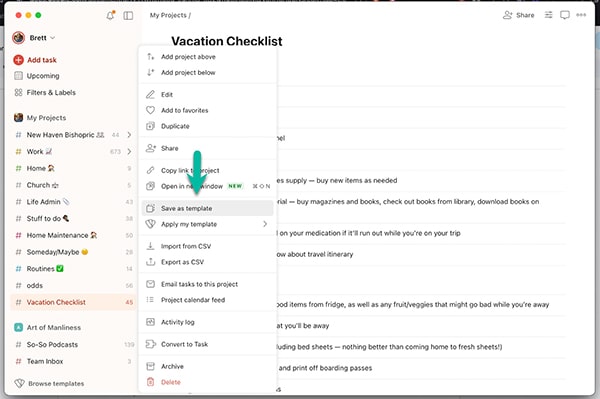
Click “Save as Template.”
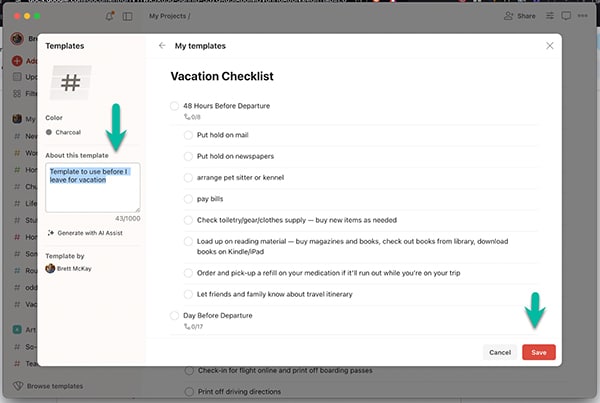
Todoist will ask that you describe what this template is for. I just typed “Template to use before I leave for vacation.” Click the red “Save” button.
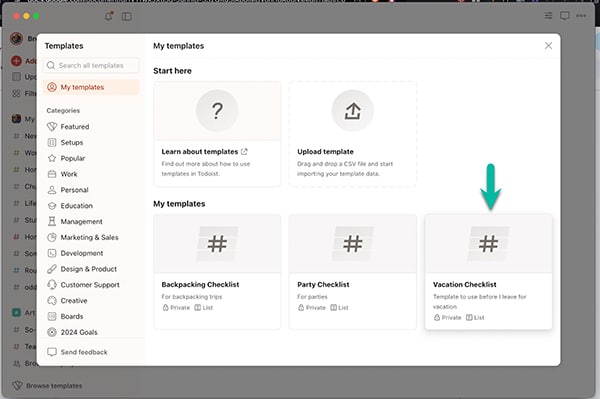
Your Vacation Checklist is now saved as a template that you can pull into your projects as needed.
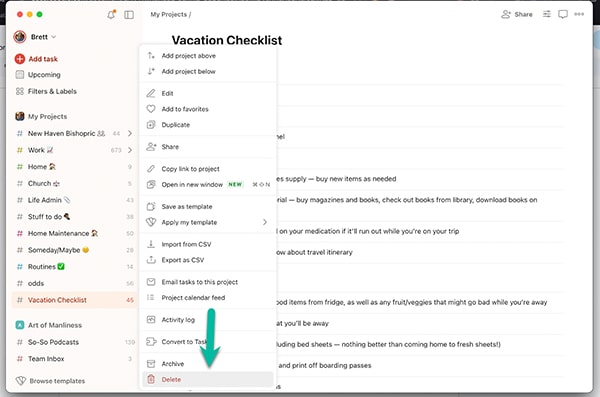
If you’re not going on vacation anytime soon, delete the Vacation Checklist project from your Project list by clicking the three dots next to “Vacation Checklist” and clicking “Delete.”
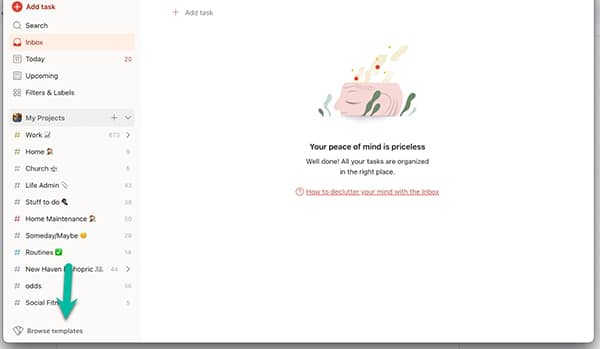
The week before you leave for vacation, pull your Vacation Checklist into your Project folder by clicking “Browse Templates” at the bottom of your Project menu.
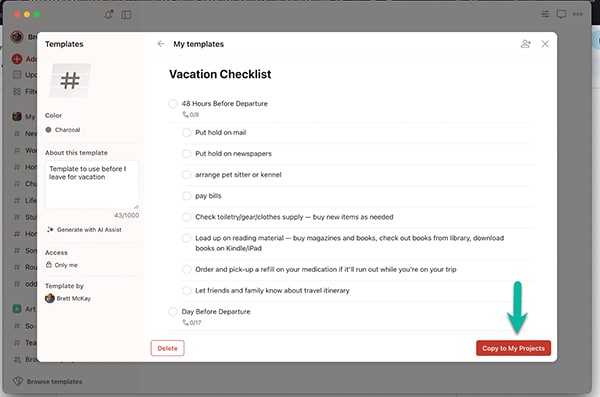
Then click “Vacation Checklist”
Then click the red “Copy to My Projects” button.
Bam! You’ve got a handy-dandy Vacation Checklist to make sure you don’t forget anything before you leave on your next trip.
Even if you don’t find these specific templates useful for your particular circumstances, hopefully, this article has given you some ideas on how to use Todoist to organize and streamline your life. It’s very handy for keeping track of the 8 checklists you should be keeping besides the standard to-do list. And, of course, for keeping track of your Christmas shopping too!