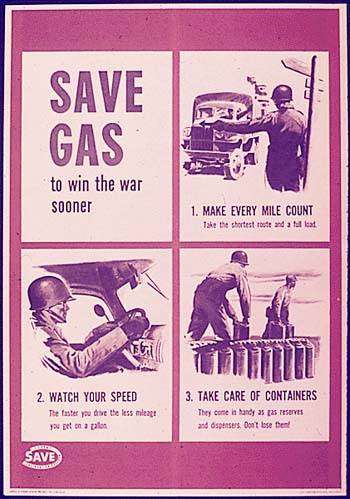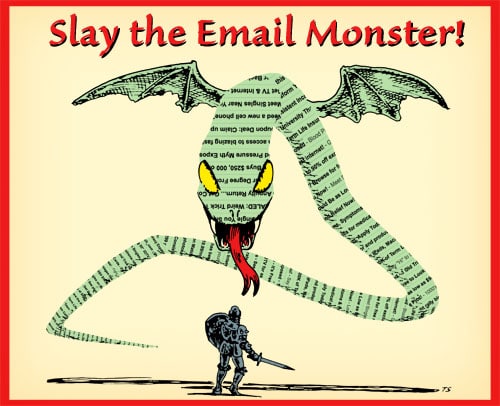
As someone who makes his living working entirely online, I get a lot of email. Kate and I used to have times where we spent nearly an entire day going through and processing email instead of researching and writing content for our fantastic readers. We hated those all-day email-fests. At the end, we’d feel a bit of relief that we had cleared our inboxes, but simultaneously feel anxiety that we didn’t get to what’s important to us and the site. Even if we had some time to actually get to writing, our willpower was so drained from having to make so many choices about how to respond that we just didn’t have the mental energy or focus to effectively shift to a different task.
We’re not alone in feeling both drained and chained to our inbox. According to the L.A. Times, recent studies have found that the average employee spends up to a third of their day answering email instead of doing productive work. The time-suck created by email has forced some companies to create draconian no-email policies to force their employees into actually being productive.
When email was created, it was meant to streamline our communication and make it more efficient. And it still can, but more often than not it morphs into a time-devouring, stress-inducing, legacy-work destroying monster. How can we vanquish the mighty beast that lurks in our inboxes and let peace once more reign throughout the land?
While I admittedly haven’t gotten a complete handle on managing my email effectively, I’ve made huge strides over the years. Answering emails now constitutes a far, far smaller percentage of my day than it used to. Below I share what I’ve learned on minimizing the amount of email I receive and how to process it quickly and effectively. I highly encourage you to implement many of these steps as soon as you read them; it’s so easy to put off taking action in this area and then never get to it. Do it now!
First, listen to our podcast with Cal Newport about why email is making us all miserable and what to do about it:
How to Reduce Email Coming In
The first step to take in conquering your email is reducing the number of emails arriving in your inbox. Here’s how.
Turn off notifications from social media sites. You don’t need to get emails every time someone responds to a tweet or Facebook comment or when someone connects with you on LinkedIn. You’ll see those updates when you actually visit those sites anyway, so why have them gunk up your inbox? Moreover, those notifications are just distractions waiting to happen. (“Ooo… someone posted a comment on my Facebook photo. Let me check that out….” *spends another 20 minutes surfing Facebook.*) Visit the account settings pages on all the social media sites you belong to and turn off ALL email notifications.
Mass unsubscribe from bacn. Most email providers do a decent job of preventing spam from hitting your inbox. But what can you do about those newsletters and coupon deals you yourself have signed up for over the years? Pronounced “bacon” (it’s a techie term – it’s “better than spam, but not quite as good as a personal message”), these are emails that you’ve subscribed to, but you never open them, they clutter up your inbox, and they’re annoying. Technically, it’s not spam email because you’ve given permission (even if you didn’t realize it at the time). Sometimes bacn is useful — like The Art of Manliness newsletter! — but usually it’s a nuisance.
Get a handle on your bacn by unsubscribing from lists you no longer wish to be on. The hard and long way to do this is to open each unwanted message one by one as they come in and click the “unsubscribe” option within. A more efficient way would be to use one of the many mass unsubscribe tools out there on the market.
Unroll.me is what I use. Connect your Gmail or Yahoo email to Unroll.me, and the site goes through your inbox to find subscription emails. Unroll.me will then present you a list of email addresses that look to be subscriptions and ask you if you want to unsubscribe or “add to Rollup.” Click unsubscribe and you’ll no longer get that email. If there are some subscription emails you’d still like to get, you can combine all those into a single email digest (called your Rollup).
Unroll.me does a pretty decent job of catching all those subscription emails, but a few still slip through the cracks. Another thing you can do is use your inbox’s search function and search for “unsubscribe.” That should bring up most of the subscription emails you get and then it’s just a matter of going through them and unsubscribing from the ones you no longer want to receive.
To prevent more bacn in the future, it might be a good idea to set up a “burner email” that you can give to websites or companies that require an email from you to access their service. MailDrop is an excellent service for creating email addresses for those times you don’t want to give out your real one.
Set up filters to stop annoying FWD: emails. We all probably get those annoying FWD: chain emails featuring some political rant or silly urban myth. They’re usually sent by just a select few people in your contact list — an aunt or that squirrely-looking co-worker in the next cubicle over.
Filter these emails to a special folder. Gmail makes creating this filter a breeze. (Other email programs do as well, we’re just highlighting the specific process for Gmail.)
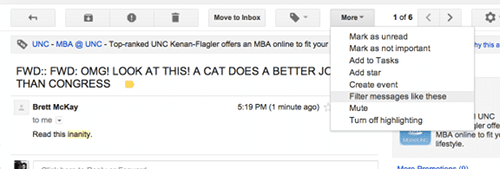
When you receive an offending forward from a person, click on “More” and then “Filter messages like these.”
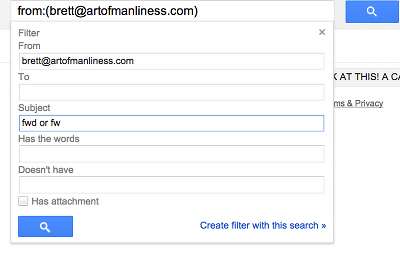
In the subject line, add “fwd or fw.”
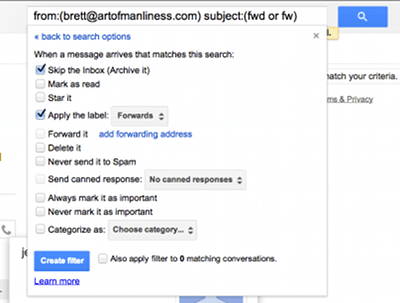
Click “Continue.” And then check “Skip Inbox (Archive)” and apply label “Forwards.”
Now whenever you get a forward from that person, it will go directly to the folder you just created. Review it once a week on the off-chance that one of their forwards might actually be important.
Write emails that don’t create more emails. One problem with email is that it often simply begets more email. On average, an outgoing email generates two responses. The Asian Efficiency Blog calls this problem the Email Boomerang Effect. For example, you send out an email with an open-ended question like:
“When do you want to get together?”
They respond with, “Monday.”
You: “Monday isn’t good for me. How does Tuesday sound?”
Them: “Sure. What time?”
You: “2PM?”
Them: “2PM isn’t good. How about 5PM?”
And so on.
Most of those emails could have been avoided by simply substituting the initial open-ended question for one that elicits a yes/no response like, “Let’s get together this week. I’m available M,T,W between 12PM and 5PM. Do any of those dates/times work and if so which one?” They respond with the date and time. End email thread.
Here are some other strategies you can use to write emails that don’t initiate the Email Boomerang Effect
- Use CC with discretion. Every person you add to an email thread is just another reply waiting to happen. Avoid needless emails by only including people who absolutely need to be in the thread.
- Try to include a non-response default action. When you write up an email with a question, set up the question so that there’s a default action that requires no response from your recipient. For example, when you’re planning an event, you can phrase your email like this: “I’m going to schedule the conference room for Tuesday at 3PM. If I don’t hear back from you by tomorrow, I’ll assume that’s fine.” If the person doesn’t have a problem with it, you won’t get a response. Boom. You just reduced the amount of email you received.
- Add “FYI” at the beginning of the subject line; end with NRN. Many emails you send are just for informational purposes and don’t require a response. Let your recipient know that in the subject line by beginning with “FYI” and ending with “NRN” (no response needed). Example: “FYI: Latest company report. NRN.”
- Don’t send emails. The simplest solution to the Email Boomerang Effect is to just not send email unless it’s absolutely necessary.
Set up barriers. One of email’s biggest advantages is also its biggest drawback: there are hardly any barriers in time/effort/embarrassment in sending an email, so people will just blast one off without much thought.
Not very long ago, if you wanted to get in touch with a friend, media outlet, or business, you’d have to write a letter or pick up the phone. Just because technology has now made connecting with nearly everyone instantaneous and fairly anonymous, doesn’t mean people have the right to try to connect with you whenever and wherever they want, nor are you required to make yourself available to anyone who asks; an invention may change expectations, but it doesn’t automatically make those expectations reasonable or civilized. Which is to say, technology may have made communication easier, but it hasn’t made your time any less valuable.
So if you’re someone who runs their own business and receives lots of unsolicited email, don’t feel bad about putting up barriers to your inbox. Our friend Antonio Centeno at Real Men Real Style makes people who use his contact form promise not to ask questions that could be answered with 10 minutes of googling and to do a good deed if he answers their email within 23 hours.

Antonio’s contact form. You have to promise not to ask stupid questions before you email him.
Over a year ago, Kate and I took the even more dramatic step of eliminating our contact form altogether. People can instead get in touch with us by either sending a tweet or writing us a real letter. We did this because, as mentioned at the outset, more and more of our time was consumed in answering email. And 90% of that email was crap: business and PR pitches, grammar corrections, questions that could be answered with a google search, or about whether they had won a giveaway from five years ago. But the real light bulb went off when I read something that talked about how communication should be, and used to be, equitable; when you talk to someone on the phone or swap letters, each person spends about the same amount of time on the exchange. But with email, someone would spend 2 minutes firing off a question that would take me ten minutes to answer. The sender/responder time investment balance was really out of whack.
Getting rid of the contact form lifted a huge burden of static, stress, and time-suck from our lives. It was amazing. I’m sure it infuriates a few people who firmly believe they have the right to instantaneous communication, but the few times I’ve heard from them, it turns out they were seeking to convey exactly the kind of pointless message the barrier is there to prevent! We’re very happy to answer all letters that we get. But honestly we don’t get a ton. Interestingly enough, stuff that once seemed important to folks stopped being so important once they had to use some forethought and put in as much time with their query as I do with my response.
Obviously, this solution isn’t for everyone. A lot of businesses need to hear from their clients as much as possible. But whatever your situation is, look for your own way to put up a barrier to your inbox so you get more of the emails you want and need and less chaff.
Pick up the phone, use Skype, go talk to the person face-to-face. If it looks like an email exchange will go past four back-and-forth emails, pick up the phone, use Skype, or go talk to the person face-to-face. It’s sometimes simply more efficient to spend 5 to 10 minutes discussing what you need than spreading out the same conversation all day on email.
How to Process Email Quickly and Efficiently
So you’ve reduced the number of emails you’re getting. That’s a start. Now we need a system to quickly process the emails left in our inbox. Here are some suggestions.
Turn off email notifications on your computer and phone. To break the time-sucking habit of constantly checking your email, turn off all email notifications on your computer and phone. Those random little “pings” are just conditioning you to check your email compulsively like a Pavlovian dog. Moreover, email notifications distract us from focused, concentrated work. Our brains aren’t really wired for multi-tasking. We may think we’re just going to spend only a minute reading that latest email, but studies have found it takes, on average, 25 minutes to return to your original work once you’ve gone down the rabbit hole.
Establish set times for responding to email. Instead of checking your email as the notifications come up, set aside specific times each day that you dedicate to checking and responding to email, such as a 30-minute session in the morning and at the end of the day. You’ll be amazed how much email you’ll be able to process and answer when you’re solely focused on the task.
To make your email sessions even more productive, consider answering emails in “offline” mode. Answering emails offline ensures that you don’t get bogged down in a game of “email tennis” where someone responds immediately to your response.
A common rebuttal to only checking and responding emails a few times a day is: “What if I get an important email that needs a response ASAP?” If it’s really that important, the person trying to reach out to you will connect to you a different way, like calling you on the phone. The reality is most things in email aren’t that important and can wait a few hours for a response. Email’s immediacy just makes us feel that everything we communicate is urgent even though it’s not.
Here are a few other tips when considering the timing of answering emails:
- Get out of the habit of checking email first thing in the morning. Instead, spend that time in a routine that will set you up for daily and lifetime success.
- When you do commence your morning email review session, move emails that don’t need an immediate answer to a special folder (see below) and then answer them at the end of the day. You only have a limited amount of willpower each day, so don’t waste it on formulating email responses before you even dive into your important work.
- Don’t respond to business emails after work hours. You don’t want clients or fellow employees to get the impression that you’re available 24/7. Establish boundaries or else you’ll never leave your inbox. Feel free to write up your replies at night in offline mode, just don’t send them until the next morning. Of course, if you’re moonlighting on top of your regular day job, answering email during non-work hours is probably your only option.
Respond, delete, file, archive. During your email sessions, quickly scan your inbox. With each email, you’re going to perform one of four actions: respond, delete, file, archive. The goal is to completely clear your inbox.
Respond: If responding to an email will take less than two minutes, then reply and be done with it. This can include delegating it to the more appropriate party or to an assistant. If the email doesn’t require a response, but has an associated action — like bringing the drinks to your kid’s next soccer game — write the action item in your to-do list and archive the email.
Delete: Be judicious with the delete key. I like Matt Gemmell’s approach to processing email:
“The importance of an email isn’t something you need to spend time thinking about. If it doesn’t immediately and obviously make you feel you should reply to it within the next day or two, it’s not that important to you. Archive or delete it.
If it’s sufficiently important to someone else, that person will expend effort to make it come back to you. If the email does not come back to you, you would have wasted your time replying to it. Win-win.”
When in doubt, delete. Don’t feel guilty.
File: If an email will require extra time to answer and isn’t urgent, file it away to a “To Answer” folder. Dedicate your last email-checking session each day to tackling emails in this folder.
Archive: If an email is just for informational purposes and doesn’t require a response or action, archive it. If you need that information, you can always find it using your email’s search feature.
Use the five-sentence rule. Keep responses brief. It saves time for both you and your recipient. Entrepreneur Guy Kawasaki recommends the “five sentence rule” when writing emails. “Proper email is a balance between politeness and succinctness,” he says. “Less than five sentences is often abrupt and rude, more than five sentences wastes time.”
Use canned responses. If you get emails that require the same sort of answer over and over, consider creating a canned response. With just a click, your message will populate and be sent. A quick google search will help you find out how to create a canned response for your specific email client.
Use text expanders. Related to canned responses, consider getting a text expander. Text expander programs allow you to assign predefined keystrokes to complete words and phrases. Whenever you type that keystroke in, the text expander will type out the complete word or phrase. Typing out full words is for suckers.
Here are some text expander programs for the various operating systems out there:
- PhraseExpress (Windows 7)
- Texter (All other versions of Windows)
- TextExpander (Mac)
- AutoKey (Linux)
- AutoHotKey (Windows/Mac/Linux)
Use vacation responders. To reduce the amount of email that clogs up your inbox while you’re on vacation, make sure to use a vacation responder. That way people won’t keep emailing you again and again because they think you’re around and just not responding.
Use an email processing tool. If you’re still having trouble processing your emails, consider using a web app to help you get through them quickly and painlessly. Here are a few to check out.
Gmail Priority Inbox. If you use Gmail, give their Priority Inbox feature a whirl. When you turn it on, Gmail starts watching how you answer and process your email. Based on your behavior within the inbox, Gmail will start sorting your email automatically for you, putting your important stuff on top and not so important stuff on the bottom. It takes awhile for Priority Inbox to really work its magic, so be patient in the beginning.
Sanebox. Sanebox functions similarly to Priority Inbox, but works with multiple email clients. Besides filtering and sorting your email for you, Sanebox also offers some other useful features like one-click unsubscribe and follow-up reminders. Sanebox costs $5.79 a month.
Mailstorm. If you have a serious backlog of emails (I’m talking thousands), Mailstrom might be for you. Connect your Gmail account with Mailstrom and you’ll be able to sort all your email in ways you wouldn’t think of with Gmail’s default inbox. Quickly get rid of non-important stuff and just focus on the important emails.
That goes for all these methods, too. Try them out to see what works for you and experiment with other ideas as well. Time is the most precious thing a man possesses. Don’t let the email monster devour it and control your life – vanquish it from your kingdom and take your place on the throne of productivity and peace of mind!
What are your email monster slaying tips? Have any that we didn’t include? Share them with us in the comments!
Illustration by Ted Slampyak